|
|
| ~TECHNICAL PREAMBLE~ prerequesites to fully enjoy this site are a modern browser with javascript and cookies enabled.
browser: javascript: cookies: |
the PICTURES sectionPICTURES - COVERif you are a registered user of polanoid.net (what you hopefully are), the so-called "pictures cover" is the page where you usually end up after typing "www.polanoid.net" into your browser's address bar (or -if you are a true hardcore addict- after clicking the 'home' button ;)this page by default shows the thumbnails of the 30 last uploaded images with the title of the image and the username of the uploader below. (you can page back by means of the arrow symbols below the thumbs to see results 31-60, 61-90,...) fig 1, pictures cover
the heading says "ALL public pictures" but this page can do more for you than showing you the 30 latest uploaded pictures. it can also introduce you to one of the main concepts / ideas of how pictures are organized / viewed on this site... FILTERSon the left side you see the filters control panel that allows you to specify or narrow down your query.the whole idea behind this filter concept is that in general every picture uploaded by any user ends up in one huge picture pool - and by using the different filters you can bring order into the huge pool, that is generally only ordered by upload date. you can use the filters to search for pictures taken with a certain camera, a certain type of polaroid film, for pictures taken in a certain country/city, pictures taken on a certain a day, and so on ...
some short words about the various filters (fig1 and fig2): |
|
some checkboxes like Manipulated and Scrawled are rather self-explanatory too, or at least you will figure out their meaning by playing around with them. Rated means "display only pictures that have been rated (1-5) by the uploaders" - this is one of the filters that changes the default order (by upload date) of displayed results cause it displays the results in rating order (best first) - this is a handy way to narrow down the latest uploads to the "best of" (at least in the opinion of the respective uploaders). Commented means "only show pictures that have been commented already" and is anotha way of getting sumfin like a quick "best of" overview (if you keep in mind that the "newer" a pic is, the smaller its chances to have been seen and commented - but if you page back...) Me should only display pictures that the uploader has labeled so, meaning the picture should show the person behind the camera. as with most of the otha filters, the accuracy of this depends on the active users of this site (the people who upload and tag their pictures), so don't send a bugreport incase you filter by Me and find a picture showing a ragged shoe, the only "objectively true" informations are Commented, Upload date and Private - everything else can be fiction more or less... |
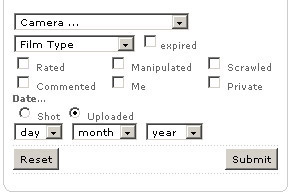 fig 2, pictures cover - filters details
|
|
|
if you are logged in you see an additional checkbox labled private (fig2). this one means that the results will only show pictures that are marked as "private" (=not public), which means you will only see your own private pictures here - and the private ones of otha users who have added you to their friendslist with the special "bossom buddy" status. | ||
|
after selecting your filters and clicking the submit button you see the results of your query, like in this case a search for pictures of the WebMeister, taken in Australia. fig 5, pictures cover - filtered results
|
| if you click on one of the thumbs on the pictures cover or click the "Browse Results " button your browser takes you right into... |
PICTURES - SINGLE VIEWthe most requested and probably most interesting page on polanoid.net.On this page you see one big image displayed in the center along with the metainformation like title, description, camera, film etc... available for this image in the blue info tab on the right side. on the left side of the page you see a short summary about the number of results for your current query, the Projects and Tags filters and thumbnails of up to 20 pictures of the current resultsset. you can browse through the images of your resultset by either using the 'forward>>/<<back' buttons on top, by clicking on one of the thumbs on the left, or by simply clicking onto the big image itself (which loads the next picture). fig 6, pictures single view
|
| if you click on the profile tab you leave the pictures section and switch to ... |
the PEOPLE sectionPEOPLE - PROFILELorem ipsum dolor sit amet, consectetuer adipiscing elit, sed diam nonummy nibh euismod tincidunt ut laoreet dolore magna aliquam erat volutpat. Ut wisi enim ad minim veniam, quis nostrud exerci tation ullamcorper suscipit lobortis nisl ut aliquip ex ea commodo consequat.fig 12, people profile
|
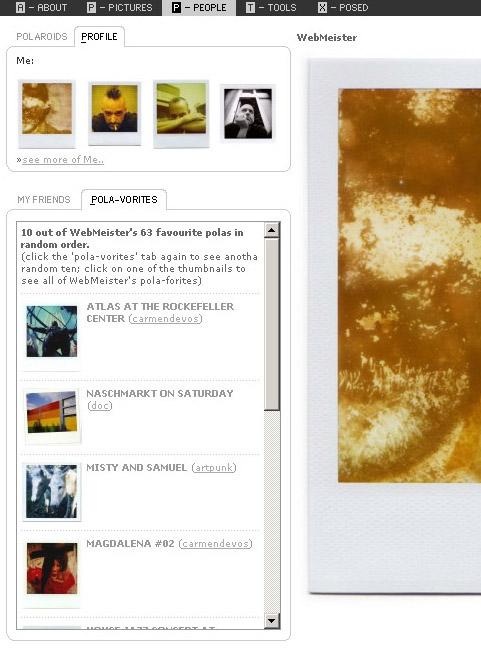 fig 13, people profile - detail polavorites |
fig 14, people profile - detail guestbook
|
||||||||||
| Lorem ipsum dolor sit amet, consectetuer adipiscing elit, sed diam nonummy nibh euismod tincidunt ut laoreet dolore magna aliquam erat volutpat. Ut wisi enim ad minim veniam, quis nostrud exerci tation ullamcorper suscipit lobortis nisl ut aliquip ex ea commodo consequat. Duis autem vel eum iriure dolor in hendrerit in vulputate velit esse molestie consequat, vel illum dolore eu feugiat nulla facilisis at vero eros et accumsan et iusto odio dignissim qui blandit praesent luptatum zzril delenit augue duis dolore te feugait nulla facilisi. Lorem ipsum dolor sit amet, consectetuer adipiscing elit, sed diam nonummy nibh euismod tincidunt ut laoreet dolore magna aliquam erat volutpat. Ut wisi enim ad minim veniam, quis nostrud exerci tation ullamcorper suscipit lobortis nisl ut aliquip ex ea co | Lorem ipsum dolor sit amet, consectetuer adipiscing elit, sed diam nonummy nibh euismod tincidunt ut laoreet dolore magna aliquam erat volutpat. Ut wisi enim ad minim veniam, quis nostrud exerci tation ullamcorper suscipit lobortis nisl ut aliquip ex ea commodo consequat. Duis autem vel eum iriure dolor in hendrerit in vulputate velit esse molestie consequat, vel illum dolore eu feugiat nulla facilisis at vero eros et accumsan et iusto odio dignissim qui blandit praesent luptatum zzril delenit augue duis dolore te feugait nulla facilisi. Lorem ipsum dolor sit amet, consectetuer adipiscing elit, sed diam nonummy nibh euismod tincidunt ut laoreet dolore magna aliquam erat volutpat. Ut wisi enim ad minim veniam, quis nostrud exerci tation ullamcorper suscipit lobortis nisl ut aliquip ex ea co |
POLAVORITESafter clicking on one of the polavorites thumbs in somebody's profile...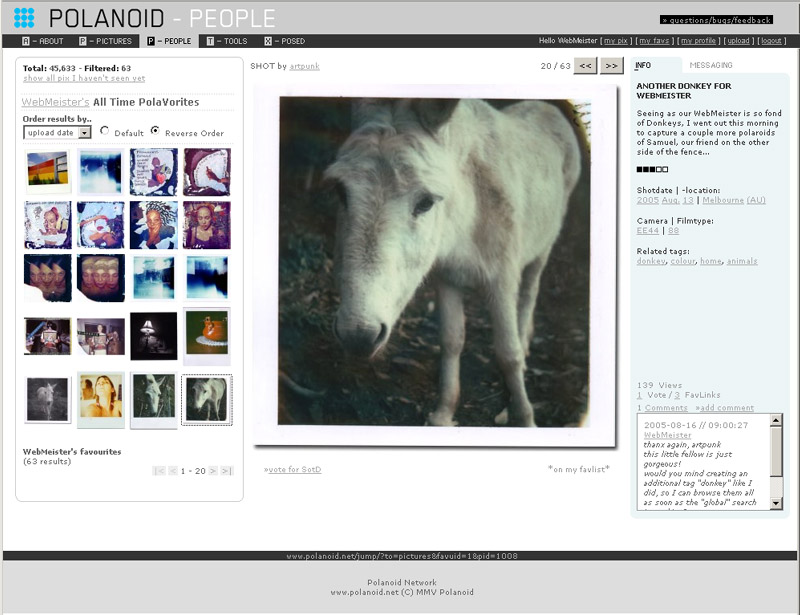 fig 15, people polavorites
|
PEOPLE - COVERlike there is a so-called pictures cover, there also is a so-called people cover that you can reach by clicking on people in the topnavigation. this page by default shows the 20 last active users (active meaning that they uploaded or edited pictures or tinkered on their profile) on the right side the NEWs iframe some kind of public forum where every user can tell the world about his new breathtaking uploads or about the fact that she just cut her toenails or otha ereignisse of public relevance...fig 16, people cover |
fig 20, site cover |